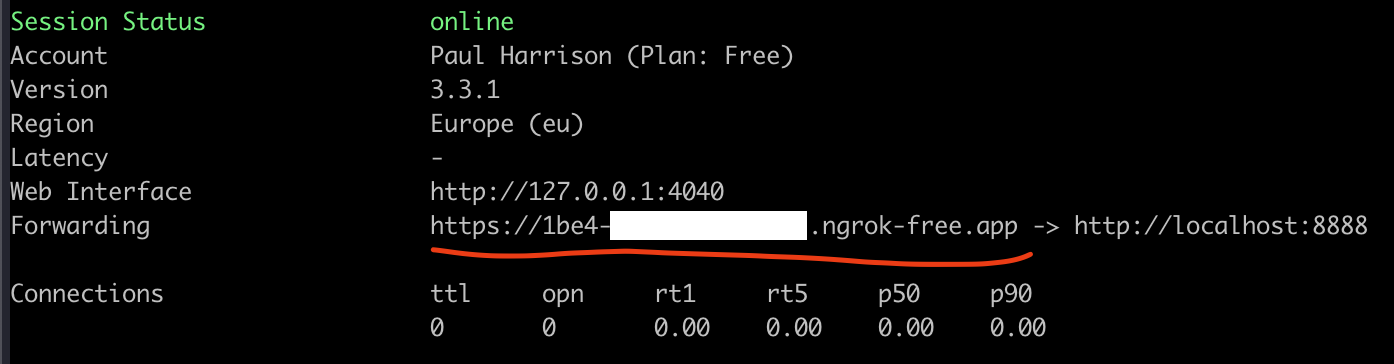|
|
||
|---|---|---|
| data | ||
| notebooks | ||
| src/interview | ||
| .gitignore | ||
| Dockerfile | ||
| LICENSE | ||
| Makefile | ||
| README.md | ||
| ngrok.png | ||
| poetry.lock | ||
| pyproject.toml | ||
README.md
Data Science Pair Interview
Requirements
Usage
Get Setup
Create your local environment with
poetry install
Ensure you have created and validated your account with Ngrok.
Make you Dataset
src/interview/data.py contains an example function to build the classic Iris dataset. You can build this with
poetry run make-data
Run the Notebook with Docker
Build the container and run the notebook with
make build run
This will copy your data and notebook to the container, install any packages you specified in your pyproject.toml file, then run the notebook in the container. Jupyter will be available on port 8888. Take not of the authentication token.
Setup a Tunnel
Start Ngrok with ngrok http 8888. This will give you the URL you will share with the candidate, as illustrated below.
By following this link the candidate can login to Jupyter Lab running in the container on your machine using the Jupyter authentication token you took note of above.